Documents are provided in different formats, so select the document format that best suits your browsing environment and usage.

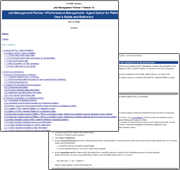
Details:
An HTML manual is a collection of files such as chapters, sections, and subsections.
Because the size of each file is relatively small, HTML manuals are suitable for online viewing and convenient for performing keyword searches to find the pages that you are looking for. HTML manuals are not suitable for offline viewing or searching within one manual.
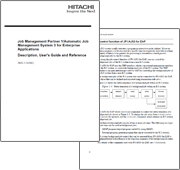
Details:
A PDF manual is a PDF file that contains an entire manual.
PDF manuals are convenient if you want to download and view the manuals offline or if you want to perform keyword searches within a manual.
If the file size is large, downloading a PDF manual might take some time.
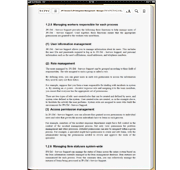
Details:
EPUB manuals are suitable for viewing on smartphones and tablets.
Because an entire manual is collected into one file, EPUB manuals are convenient if you want to download and view a manual offline or if you want to perform keyword searches within a manual.
You must download an EPUB manual before you can use it. To view ebook manuals in EPUB format online, you will need ebook reader software and a device that can display books in EPUB format.
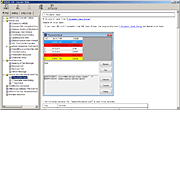
Details:
You can use HTML Help in Windows environments.
Because an entire manual is collected into one file, HTML Help is convenient if you want to download and view a manual offline or if you want to perform keyword searches within a manual.
To view this document:
Double click a CHM file to display the HTML Help.
Notes:
You can download and view HTML Help (file with the extension .chm) on your PC. However, the Help might not be displayed depending on your PC environment. If the HTML Help (.chm) is indicated as ![]() , please follow the instruction in the section "(1) If the viewer is installed but you cannot view the Help" below. If the HTML Help is displayed as
, please follow the instruction in the section "(1) If the viewer is installed but you cannot view the Help" below. If the HTML Help is displayed as ![]() , please follow the instruction in the section "(2) If the viewer for the HTML Help is not installed" below.
, please follow the instruction in the section "(2) If the viewer for the HTML Help is not installed" below.
(1) If the viewer is installed but you cannot view the Help
If you cannot view the HTML Help because its display is blocked by security restrictions, please follow the procedure below to unblock the display.
(2) If the viewer for the HTML Help is not installed
Please visit the Microsoft Support website shown below, and obtain the Windows Help program appropriate for your PC environment.
The online Help available in the website is provided through our web-based information disclosure service. You cannot purchase the Help with this document number.
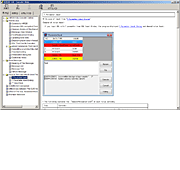
Details:
This self-extracting EXE file contains compressed HTML Help files (CHM) corresponding to a set of manuals: for example, manuals for the same product series. If you download and run the EXE file, HTML Help files (CHM) will be extracted.
Such an EXE file is convenient if you want to obtain a set of manuals or perform keyword searches across multiple manuals.
To view this document:
Download the self-extracting EXE file to your local disk, and run it to extract the CHM files.
Double click a CHM file to display the HTML Help.
Notes:
You can download and view HTML Help (file with the extension .chm) on your PC. However, the Help might not be displayed depending on your PC environment. If the HTML Help (.chm) is indicated as ![]() , please follow the instruction in the section "(1) If the viewer is installed but you cannot view the Help" below. If the HTML Help is displayed as
, please follow the instruction in the section "(1) If the viewer is installed but you cannot view the Help" below. If the HTML Help is displayed as ![]() , please follow the instruction in the section "(2) If the viewer for the HTML Help is not installed" below.
, please follow the instruction in the section "(2) If the viewer for the HTML Help is not installed" below.
(1) If the viewer is installed but you cannot view the Help
If you cannot view the HTML Help because its display is blocked by security restrictions, please follow the procedure below to unblock the display.
(2) If the viewer for the HTML Help is not installed
Please visit the Microsoft Support website shown below, and obtain the Windows Help program appropriate for your PC environment.
The online Help available in the website is provided through our web-based information disclosure service.
You cannot purchase the Help with this document number.
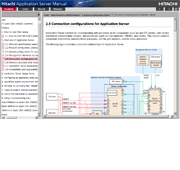
Details:
A WebHelp manual is a collection of files such as chapters, sections, and subsections.
Similar to HTML manuals, the files in WebHelp manuals are small. WebHelp manuals provide full-text search capabilities, similar to HTML Help (CHM). You can view WebHelp manuals in the Internet Explorer or Firefox web browser. You do not need to use any proprietary viewer.